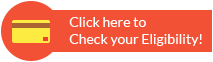How to Generate PNB Green PIN for ATM or Credit Cards
Banks have implemented a new function called Green PIN to generate debit card or credit card PINs without using paper. It does away with the need for PIN mailers to deliver PINs to the customer's address, saving time and money in the process.
The Green PIN concept was also adopted by Punjab National Bank (PNB) to generate debit card PINs for both freshly issued cards and existing cards. In the event that they forget their PIN, current PNB debit card holders can generate a backup PIN utilising the Green PIN feature.
What is PNB Green PIN?
Although the idea behind the Green PIN is the same across all banks, each bank issues it in a unique manner or structure to make it bank-specific. A One Time Password (OTP) is what Punjab National Bank refers to as the Green PIN and it is delivered to the customer's registered mobile number. Six digits of numbers make up the PNB Green PIN, which is valid for 72 hours after delivery. The PIN can only be used once to create or update the debit card PIN.
When to use PNB Green PIN?
PNB debit card holders can generate PNB Green PIN in two cases.
- When you receive a new PNB debit card from the bank after opening an account
- When you want to get a duplicate PIN (In case you forget existing PIN)
How to Generate PNB Green PIN?
- When You Apply for New Debit Card: When you request a new PNB debit card, the bank will automatically send a Green PIN to the registered cellphone number at the time the debit card is issued. The PIN should be used to produce a debit card PIN within the allotted period since it is only valid for 72 hours from the moment of generation. If the OTP cannot be used within 72 hours, you can request a new OTP by following the instructions in the next step. If you're not able to use the OTP in 72 hours, you can follow the process mentioned in the following step to request a new OTP.
- To Regenerate Debit Card PIN: Existing PNB debit card users, who wish to regenerate a duplicate PIN, can also use the Green PIN feature to self-generate a duplicate PIN.
To receive a Green PIN, you need to send a text message or SMS in the format mentioned below from your registered mobile number
Customers within India | DCPIN 16-digit debit card number 5607040 |
Customers outside India | DCPIN 16-digit debit card number 9264092640 |
Once the bank receives the message, it will validate your card number and mobile number and send a six-digit OTP to the same mobile number. The OTP is valid for 3 days or 72 hours from the time of generation and should be used to generate debit card PIN.
How to Generate PNB Debit Card PIN Using the PNB Green PIN?
Now that you have the six-digit OTP or the Green PIN, you can generate your debit card PIN either by visiting any of the PNB ATMs or by using PNB retail net banking. Mentioned below is a detailed guide to generate debit card PIN using PNB Green PIN.
By Visiting PNB ATM: If you don't have PNB internet banking account, you can visit any of the Punjab National Bank's ATMs to generate your debit card PIN. Once you enter the ATM unit, follow the step-by-step process mentioned below
Step 1: Swipe your debit card at the ATM machine
Step 2: Select your preferred language
Step 3: Under 'Banking' select 'GREEN PIN' option
Step 4: Enter the 6-digit OTP received on your mobile and press 'OK'
Step 5: The screen will prompt you to enter a new 4-digit number of your choice to set a new PIN - enter the same and press 'OK'
Step 6: Re-enter the 4-digit number for confirmation
Step 7: On successful completion of the process, the system will store the new 4-digit number as your debit card PIN
Step 8: The screen will show a confirmation message and you may also receive an SMS of the same
The new 4-digit number from then becomes your new debit card PIN and can be used for all cash withdrawals and point of sale (POS) transactions.
Using PNB Internet Banking Service: PNB retail internet banking service customers can login to their IBS accounts to generate PNB debit card PIN at their convenience. Following is a step-by-step guide to do the same
Step 1: Login into your IBS retail account
Step 2: From the main menu select, 'Value Added Services > Card Related Services > Set/Reset Debit Card PIN'
Step 3: You will be prompted to select the account number to which card is linked. Do the same and press 'Continue'
Step 4: Enter the card details - card number, expiry date, and the six-digit OTP received on your registered mobile number and click 'Submit'
Step 5: Once the credentials are successfully validated, you will be prompted to enter a 4-digit number of your choice as new PIN
Step 6: Re-enter the 4-digit number for confirmation
Step 7: On successful completion of the process, the system will store the new 4-digit number as your debit card PIN
Step 8: The screen will show a confirmation message and you may also receive an SMS of the same
Starting then, the new 4-digit number becomes your new debit card PIN and can be used for all cash withdrawals and point of sale (POS) transactions.
Other Banks Credit Card PIN
- Generate SBI ATM PIN
- All about Green PIN
- Credit Card PIN Generation
- SBI Credit Card PIN Generation
- HDFC Credit Card PIN Generation
- Axis Credit Card PIN Generation
- IndusInd Credit Card PIN Generation
- Kotak Credit Card PIN Generation
- SC Bank Credit Card PIN Generation
- Indian Bank Green PIN
- RBL Bank Credit Card PIN
- Yes Bank Credit Card PIN Generation

FAQs on PNB Green PIN
- How can I change my PNB ATM PIN online?
Take the phone you used to register your card. Send DCPIN card-no to 5607040 by typing it. You will then receive an OTP. By selecting 'generate pin' on the internet banking website, change the password. To update your password, you can also go to a PNB ATM and use the Green Pin Option.
- When should I use a PNB Green PIN?
You can generate one when you get a new PNB debit card after you open the account.
- Can I generate a PNB Green PIN if I live outside India?
Yes, you can generate a PNB Green PIN if you live outside India. Send DCPIN 16-digit debit card number to 9264092640.
Types of Credit Card
- Top 10 Credit Cards in India
- Fuel Credit Cards
- Lifetime Free Credit Cards
- Kisan Credit Card
- Student Credit Cards in India
- Shopping Credit Cards
- Contactless Credit Cards
- Travel Credit Cards
- Co-Branded Credit Cards
- Lifestyle Credit Cards
- Rewards Credit Cards
- Business Credit Cards
- NRI Credit Cards
- Cashback Credit Cards
- Lounge Access Credit Cards
Credit Card by Banks
- Axis Bank Credit Card
- HDFC Bank Credit Card
- Kotak Bank Credit Card
- Federal Bank Credit Card
- SBI Credit Cards
- HSBC Credit Card
- IndusInd Bank Credit Card
- RBL Bank Credit Card
- Standard Chartered Credit Card
- YES Bank Credit Card
- Canara Bank Credit Card
- Punjab National Bank Credit Card
- Bank of Baroda Credit Card
- IDBI Credit Card
- Union Bank of India Credit Card
- Bank of India Credit Card
Articles on Credit Card
- How to Check Credit Card Status
- How to Manage Multiple Credit Cards
- Best Credit Card for Poor Credit
- How to get Credit Card without Job
- Credit Card Insurance Benefits
- How to Apply for Lost Credit Card
- Reasons for Credit Card Rejection
- Advantages & Disadvantages of Credit Card
- Difference between Credit Card & Debit Card
Credit Card Customer Care
- SBI Credit Card Customer Care
- HDFC Bank Credit Card Customer Care
- Axis Bank Credit Card Customer Care
- Federal Bank Credit Card Customer Care
- IndusInd Bank Credit Card Customer Care
- PNB Credit Card Customer Care
- RBL Bank Credit Card Customer Care
- Kotak Credit Card Customer Care
- Yes Bank Credit Card Customer Care
- Standard Chartered Credit Card Customer Care
- Canara Bank Credit Card Customer Care
- HSBC Credit Card Customer Care
- Indian Bank Credit Card Customer Care
- Bank of Baroda Credit Card Customer Care
- Bank of India Credit Card Customer Care
- Union Bank of India Credit Card Customer Care
Credit Card Bill Payment
- Credit Card Bill Payment
- SBI Credit Card Bill Payment
- HDFC Credit Card Bill Payment
- Federal Bank Credit Card Bill Payment
- Axis Bank Credit Card Bill Payment
- IndusInd Credit Card Bill Payment
- Kotak Credit Card Bill Payment
- Standard Chartered Credit Card Bill Payment
- RBL Bank Credit Card Bill Payment
- HSBC Credit Card Bill Payment
- PNB Credit Card Bill Payment
- Canara Bank Credit Card Bill Payment
- Bank of Baroda Credit Card Bill Payment
- Bank of India Credit Card Bill Payment
- Union Bank Credit Card Bill Payment
Credit Card Eligibility
- Credit Card Eligibility
- SBI Credit Card Eligibility
- HDFC Credit Card Eligibility
- Federal Bank Credit Card Eligibility
- Axis Bank Credit Card Eligibility
- Yes Bank Credit Card Eligibility
- IndusInd Bank Credit Card Eligibility
- HSBC Credit Card Eligibility
- Kotak Credit Card Eligibility
- Canara Bank Credit Card Eligibility
- Standard Chartered Credit Card Eligibility
- RBL Bank Credit Card Eligibility
- Bank of Baroda Credit Card Eligibility
- Union Bank Credit Card Eligibility

Disclaimer
Credit Card:
Credit Score:
Personal Loan:
Home Loan:
Fixed Deposit:
Copyright © 2025 BankBazaar.com.