UAN Registration & Activation Online 2025
After registration and activation, which can be done in just a few minutes, you will be able to do everything from viewing your account balance to withdrawing your Provident Fund (PF) amount, as required, completely online.
You can then access your EPFO account from anywhere using a computing device with an internet connection at any time of the day or night, making it very convenient and easy to manage.
For more information, Check out related articles: UAN Login, PF Balance Check, EPF Claim Status & EPF Passbook.
Steps to UAN Registration & Activation
In order for individuals to activate their UAN, it is mandatory that they know their UAN number, Member ID, Aadhaar number, or PAN. The procedure that must be followed by employees to activate their UAN is mentioned below:
Step 1: First, employees must visit https://unifiedportal-mem.epfindia.gov.in/memberinterface/
Step 2: Next, the employee must click on 'Activate UAN'.
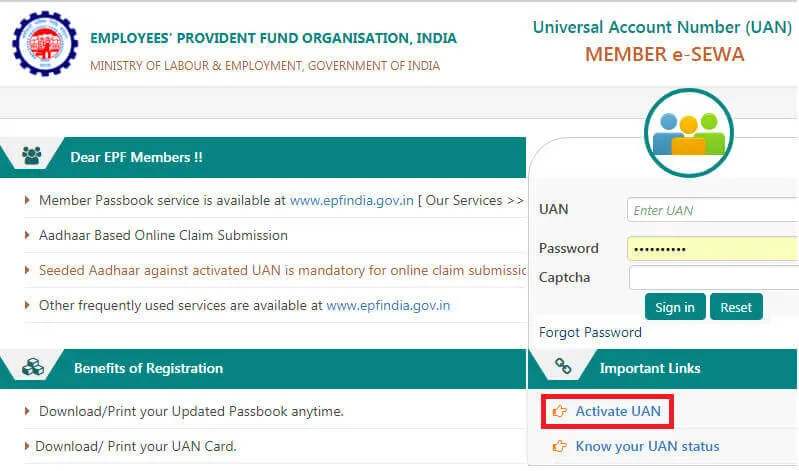
Step 3: On the next page, the employee must enter their UAN, Member ID, Aadhaar number, or PAN.
Step 4: Next, the employee must fill up details such as name, date of birth, mobile number, email ID, and captcha.
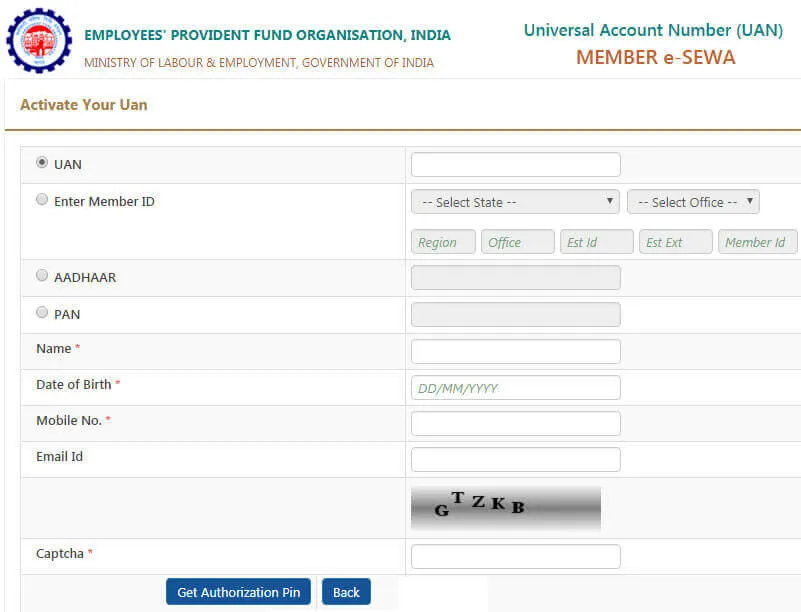
Step 5: Once the above details are filled, the employee must click on 'Get Authorization Pin'.
Step 6: The employee will receive the PIN on their mobile number that has been registered with the UAN.
Step 7: On the next page, the employee must enter the OTP, check the 'I Agree' disclaimer checkbox, and click on 'Validate OTP and Activate UAN'.
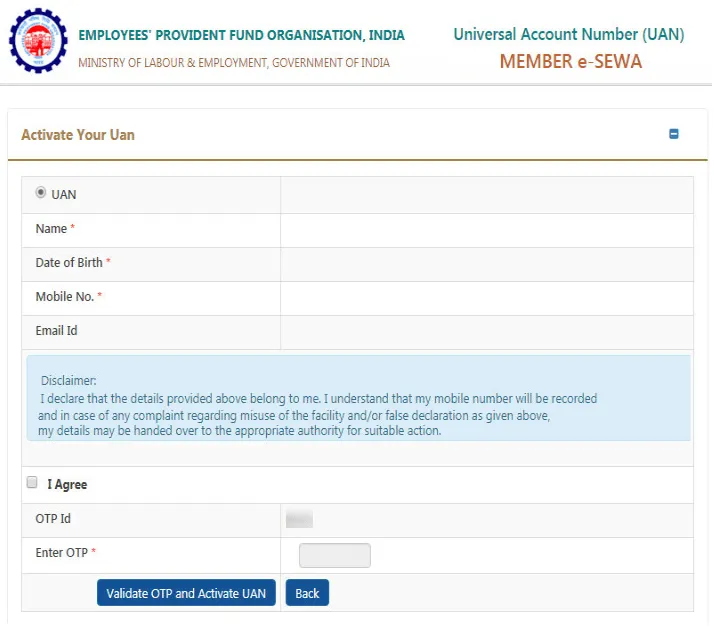
Step 8: The employee will receive password details on the registered mobile number.
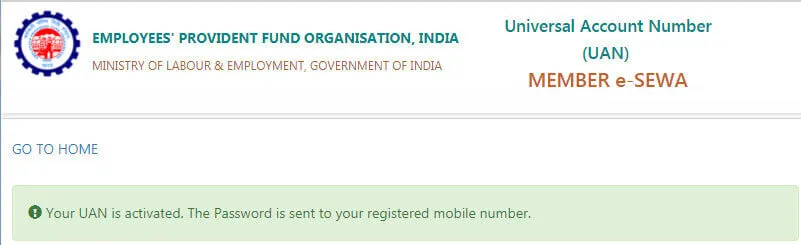
Step 9: The employee must use their UAN, password, and captcha details to log in to the EPFO portal. Employees are also allowed to change the password that they have received on their registered mobile number.
Step 10: In case employees forget the password, they will be able to reset the password on the EPFO portal. However, employees will need to know their UAN in order to reset the password.
Link Your Aadhaar with Your UAN and PF
Umang App
Step 1: First, download the Umang App
Step 2: Choose 'eKYC services'
Step 3: Click on 'Aadhaar Seeding Option'.
Step 4: Enter your UAN
Step 5: Get the OTP.
Step 6: Enter your Aadhaar number.
Step 7: You will get one more OTP on your mobile
Step 8: Your Aadhaar will be linked to your UAN.
OTP Verification on EPFO e-KYC Portal
Step 1: Log into the EPFO Portal
Step 2: Choose 'For employees'
Step 3: Select 'Link UAN Aadhaar'.
Step 4: Enter your UAN and mobile number.
Step 5: You will get an OTP on your mobile number.
Step 6: Enter your Aadhaar details
Step 7: Choose your Aadhaar Verification Method
Step 8: You will get an OTP on your mobile number
Step 9: Your Aadhaar will be linked to your UAN.
How to Link Aadhar with UAN
The following are the steps to link Aadhar with UAN:
- Visit the EPFO website-https://unifiedportal-mem.epfindia.gov.in/
- Log into the website using UAN and password
- Click on ‘Manage’ option under ‘KYC’ option
- Tick the box for Aadhar and enter the Aadhar number
- Enter the name
- Click on ‘Save’ option
- On the ‘KYC Pending for Approval’ option
The current employer’s name is mentioned in “Approved by Establishment and against your Aadhar number ‘Verified by UIDAI’ will be mentioned, only after UIDAI confirms your details.
How to Activate UAN through UAN Portal
The following are the steps to activate your UAN through the UAN portal:
- Visit the EPFO official website
- Click on ‘Activate UAN’ option
- Enter the following details, such as:
- Member ID or UAN
- Aadhar number
- Name
- Date of birth
- Mobile number
- Captcha code
- Click on ‘Get Authorisation PIN’ option
- The member will receive the authorisation PIN on registered mobile number
- Click on ‘Validate OTP and Activate UAN’ option after entering the PIN
- After activation of UAN, the password will be received on the registered mobile number
Members can log into the EPF portal using their UAN and password.
How to Know your UAN?
The following are steps to know your UAN:
- Visit the official website of EPFO Member portal
- Click on ‘Know you PAN’ option
- Click on ‘Request OTP’ after entering registered mobile number and captcha code
- Enter the OTP and captcha code for verification
- Enter the following details:
- Name
- Date of birth
- Aadhar, PAN, or member ID
- Captcha for verification
- Click on ‘Show my UAN’
Documents Required for UAN Activation
The following are the documents required for UAN activation:
- Aadhaar card
- PAN Card
- Driving licence
- Passport
- Voter ID
- Bank account details and IFSC
- Proof of Address
- ESIC Card
Significance of Universal Account Number (UAN)
Here are some of the key importance of Universal Account Number (UAN):
- By activating the UAN, the member can access all online services of EPFO
- All the EPF account details of the members can be tracked using UAN
- Transfer of PF balance from old to new account is possible online using UAN
Features of UAN
The following are the features of UAN:
- UAN helps to keep track on multiple job switches on an employee.
- It helps in centralizing employee data in the country.
- It reduces the burden of the companies when it comes to employee verification.
- EPF withdrawals have reduced after the introduction of UAN.
Benefits of UAN
Given below are the benefits of UAN:
- Every new PF account with a new job will come under a single UAN account.
- You can easily withdraw PF using this UAN.
- The employees can also transfer the PF balance from old PF number to new PF number through UAN.
- You can download your PF statement anytime by logging in through your member ID or UAN.
- UAN makes sure that employers are unable to access or withhold their employees' PF funds
Steps to UAN Registration & Activation
The procedure that must be followed by employees to activate their UAN is mentioned below
Step 1
First, employees must visit https://unifiedportal-mem.epfindia.gov.in/memberinterface/
Step 2
Next, the employee must click on 'Activate UAN'.
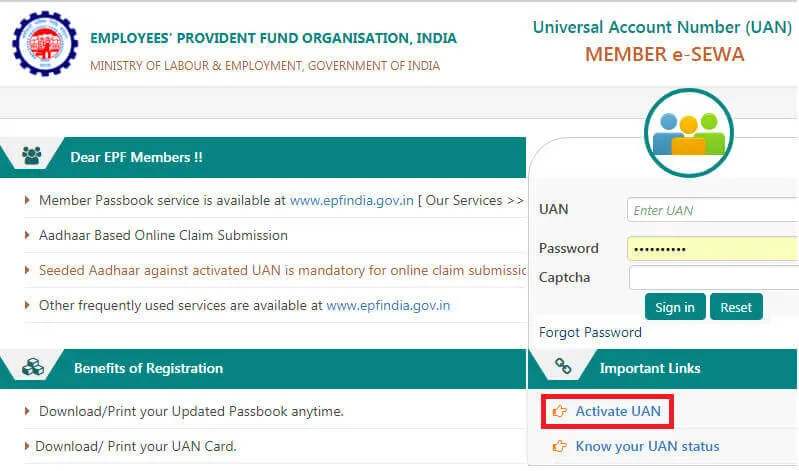
Step 3
On the next page, the employee must enter their UAN, Member ID, Aadhaar number, or PAN.
Step 4
Next, the employee must fill up details such as name, date of birth, mobile number, email ID, and captcha.
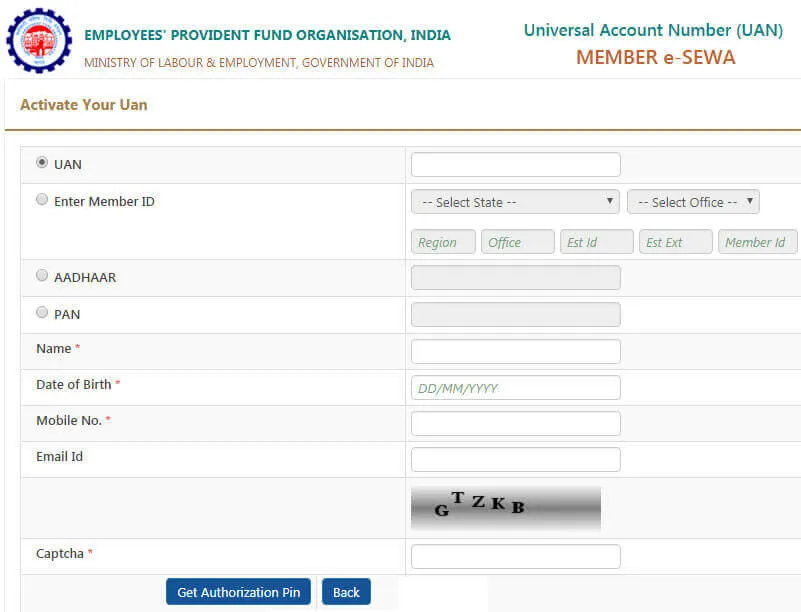
Step 5
Once the above details are filled, the employee must click on 'Get Authorization Pin'.
Step 6
The employee will receive the PIN on their mobile number that has been registered with the UAN.
Step 7
On the next page, the employee must enter the OTP, check the 'I Agree' disclaimer checkbox, and click on 'Validate OTP and Activate UAN'
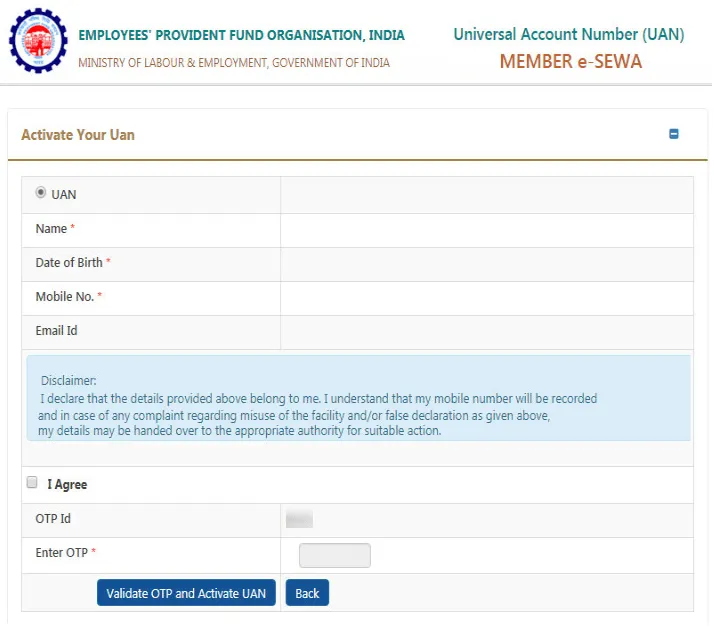
Step 8
The employee will receive password details on the registered mobile number.
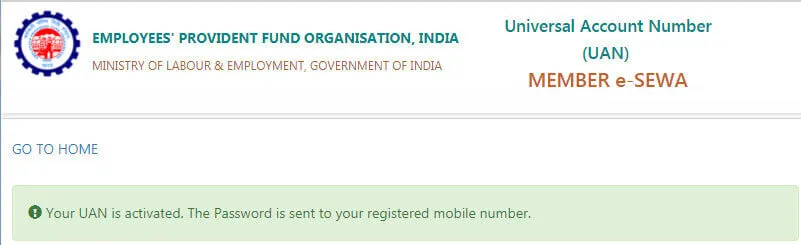
Step 9
The employee must use their UAN, password, and captcha details to log in to the EPFO portal. Employees are also allowed to change the password that they have received on their registered mobile number.
Step 10
In case employees forget the password, they will be able to reset the password on the EPFO portal. However, employees will need to know their UAN in order to reset the password.
FAQs on UAN Registration & Activation
- How is UAN Generated?
UAN is generated for each PF account holders by the Employee Provident Fund Organization and made available to employers on the Online Transfer Claim Portal (OTCP).
- What is the URL of the EPFO Member Portal?
The URL of the EPFO member portal is https://unifiedportal-mem.epfindia.gov.in/memberinterface/
- Can I activate my UAN again if I have changed my job?
No, you cannot activate your UAN repeatedly, every time you switch jobs, as the UAN gets activated only once.
- Can you activate UAN offline?
No. UAN registration is done to avail online services.
- Do you pay any fee for UAN registration?
No. UAN registration is free of cost.
- How to Correct Personal Details in UAN?
Employees should submit their correct details which employers will verify and send to the concerned officer. After proper verification, the correct information will be updated in the UAN portal.
- Can My Employer see the UANs Allotted to its Employees?
Yes, your employer can see the UANs allotted by EPFO to its employees. Any employer can view the UANs allotted to employees by visiting the UAN member portal and clicking on the "UAN Menu". In the menu, there will be an option called "Download UAN List'. By clicking on this option, employers would be able to see the UANs allotted to its employees. Besides, they can also download the PDF version of the same. For any queries, employers can contact the toll-free no: 1800-118-005 or email EPFO.
- Why does the Universal Account Number list all previous member IDs?
The Universal Account Number was configured to consolidate multiple Member Identification Numbers (Member Ids) that were allocated to a single member. This is intended to help a member view his Member IDs and further enable him to check his eligibility for online transfer of PF amounts. However, in the future, members would be required to disclose their previous Member IDs or UAN to the new employer in Form-11; hence eliminating the need to list these Member IDs in the UAN. The linking will be done automatically from the information in the Form-11 document.
- Is it possible to upload my KYC document through the UAN Members e-Sewa portal?
Yes, this is possible. You will have to go to the menu option 'Profile' and select 'Update KYC Information'. This enables you to upload the KYC document from your local system. This document will have to be approved by the employer; until then the status of the KYC will appear as 'Pending'.
- Can I Change My Mobile Number or E-Mail ID in the UAN Member Portal?
Yes, you can change your mobile number and email in the UAN portal. What you have to do is to go to the profile menu and select the option called "Edit Mobile No" or "Edit Email ID" where you need to enter your new mobile number or e-mail id.
- Procedure to Allocate UAN to New Employees
As soon as you join a new company, your employer will collect your previous PF account details, make verification and then forward the same to the EPFO to generate the UAN. The employer will then pass on the UAN once the EPFO generates it.
- What is the Procedure of Uploading KYC Document in the UAN Member Portal?
You can upload your KYC document in the portal by using Bulk KYC Text File Upload.
- My photograph does not appear on my UAN card at all. What can be done?
Currently, it is not possible to get your photograph on the UAN card. The photo will appear on the card after you update your KYC of Aadhaar, and it will be picked up directly from the Aadhaar database. This facility is being configured now and will be available to you soon.
- Will the UAN facility be available to non-permanent Government employees, i.e., the contract-based workforce?
The UAN facility is available to all members who contribute towards EPFO. This is inclusive of contract-based employees, as well.
- My personal details are incorrect in the UAN card. How can I get these corrected?
You should submit the correct information to your employer, along with relevant proof. The employer will validate and submit this information to the concerned field office. Since the UAN card is dynamic, it will be automatically updated.
- Why am I allocated two Universal Account Numbers?
If there are two Universal Account Numbers allotted to you, this could be because your previous employer did not file your date of exit, and the transfer of service to your current establishment was made as well. In such a scenario, you should immediately report the issue either to your employer or send an email to uanepf@epfindia.gov.in, mentioning your UANs. After verification, the previous UAN will be blocked, and the latest UAN will be active. Subsequently, you will be required to submit a request for the transfer of service and funds to the active UAN.
- I have not linked Aadhar with UAN. Can I transfer money online?
If your Aadhaar is not linked to a UAN, you are unable to make a fund transfer or request a PF withdrawal. Your Aadhaar must be compulsorily seeded with UAN.
- What is the Procedure of Allocating a UAN to New Employees?
If your UAN is not generated by your previous employer, your new employer will collect the required information such as your previous employer details and PF Account number, verify it and forward the information to EPFO for UAN generation. Once UAN is generated by EPFO, it will be communicated to your current employer who will then make it available for you.
- Do I have to pay any fee for UAN registration?
No, you need not pay any fees for registering and activating our UAN, as the entire process is offered free of cost.
- Can I activate UAN through SMS or mobile app?
No, you cannot activate your UAN through mobile application or SMS for now. The process of UAN activation can only be done through the UMANG app, EPF member portal, or UAN activation portal.
News on UAN Activation
EPFO Clarifies: No Further Deadline Extension for Mandatory Aadhaar-PAN Seeding for Members
The Employees' Provident Fund Organization (EPFO) announced the cancellation of the extension of the period required for Aadhaar linking with UAN for filing of ECR after 31 October, as per a circular dated 1 December 2025. ECR filing will be permitted only for members whose Aadhaar has been issued and confirmed with UAN beginning in November 2025.
UAN Generation Via EPFO gets Stricter with Aadhaar Face Authentication Rule
The Employees Provident Fund Organization (EPFO) has stated that the only way to generate and distribute Universal Account Numbers (UANs) will be through the UMANG App's Aadhaar-based Face Authentication Technology (FAT). The new rule went into effect on 1 August 2025. In certain situations, the current process for establishing a UAN through the employer will remain in place, such as for international workers and citizens of Nepal and Bhutan. According to a previous circular dated 8 April 2025, which was referenced in the circular on 30 July 2025, three EPFO features for members and workers were added to the UMANG app while utilizing Face Authentication Technology.
Sucharita Mishra has been associated with BankBazaar for more than 2 years as Senior Content Writer for Online marketing team. With a background in biotechnology, she decided to pursue her passion for writing after finishing her master's studies. In her free time she enjoys taking a walk, reading mystery novels, and watching cozy British dramas. Her life's motto has been 'It is what it is'. |

Disclaimer
Credit Card:
Credit Score:
Personal Loan:
Home Loan:
Fixed Deposit:
Copyright © 2025 BankBazaar.com.

