EPFO e-Sewa Portal 2025 - Registration & Online Challan Process
The Employees' Provident Fund e-Sewa offers a lot of benefits such as paperless submission.
It is an easy-to-use facility that makes it so much simpler where you can register in a hassle-free manner and make payments.
How to use e-Sewa Facility
After registering, employers can upload their Electronic Return online. Once uploaded, they get a digitally signed copy that can be saved as a PDF or printed. After the employer approves it online, a payment Challan appears on the screen based on the return.
Employers can pay using SBI’s internet banking or print the Challan and pay at any SBI branch. It’s recommended to keep both digital and printed copies for records.
To use the EPF e-Sewa service, follow these steps:
- Visit https://www.india.gov.in/website-member-e-sewa-portal.
- Register your establishment on the EPFO website.
- You’ll receive a temporary username and password on your mobile.
- Log in for the first time using these temporary details.
- Create a permanent User ID and password to access all services on the e-Sewa portal.
Steps to Download E-return Tool
1.Visit the website at: https://www.epfindia.gov.in/site_en/index.php.
2.Go to the e-Return section or visit https://www.epfindia.gov.in/site_en/E-Return.php directly.
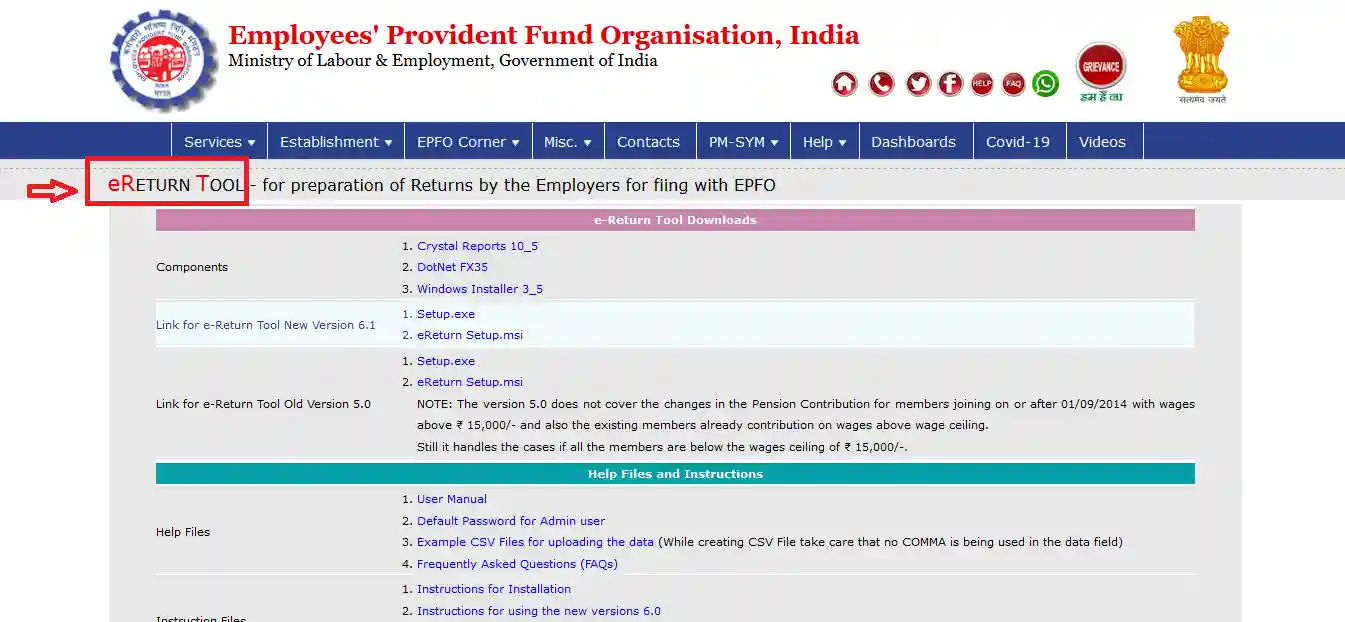
3.Download the necessary components such as Crystal Reports 10_5, DotNet FX35, and Windows Installer 3_5.
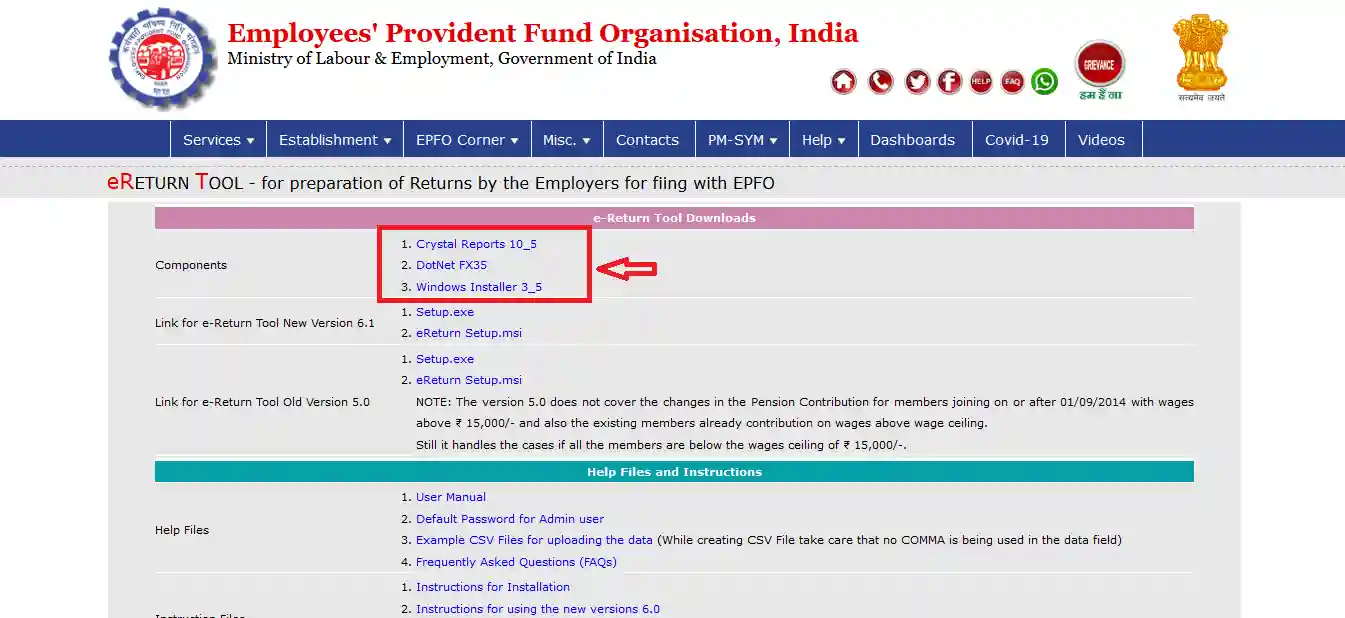
4.In this page, you can find the download links for 2 e-Return Tools of different versions. The versions available on the website are e-Return Tool Version 6.1 and e-Return Tool Version 5.0 (as on the date of writing this process).
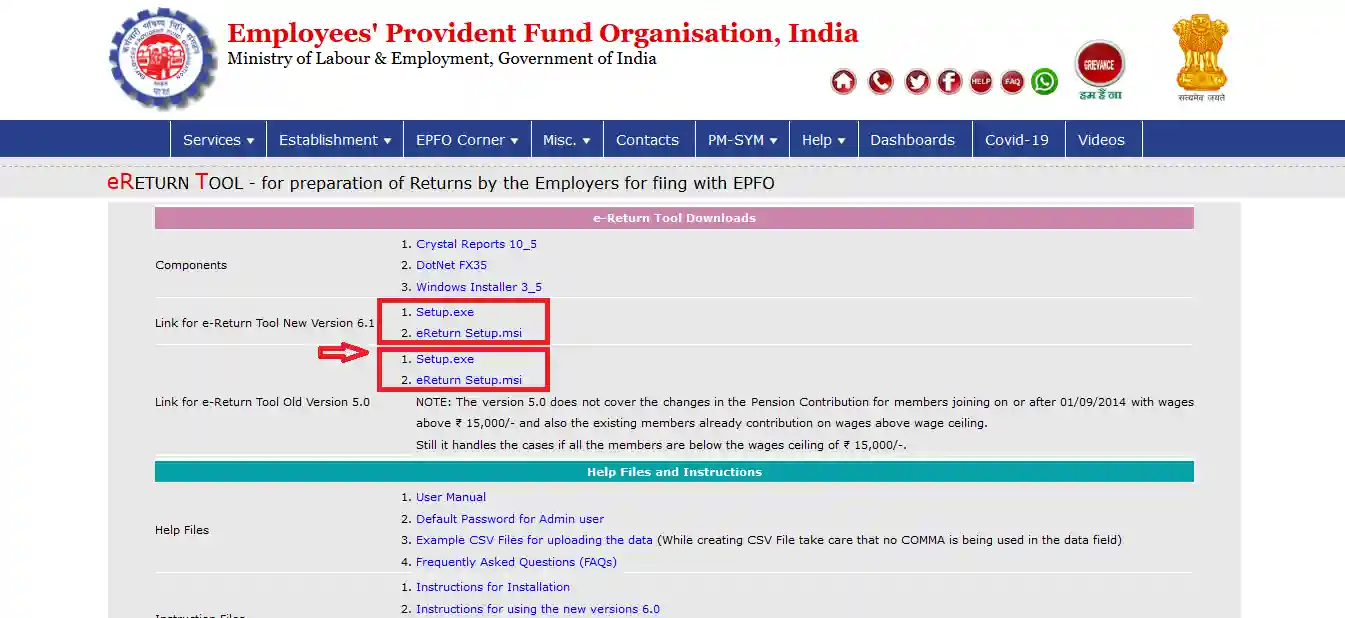
5.In the "Help Files and Instructions" you can also access the files such as User Manual, Instructions for Installation, the changelog for the tool, frequently asked questions (FAQs), and so on.
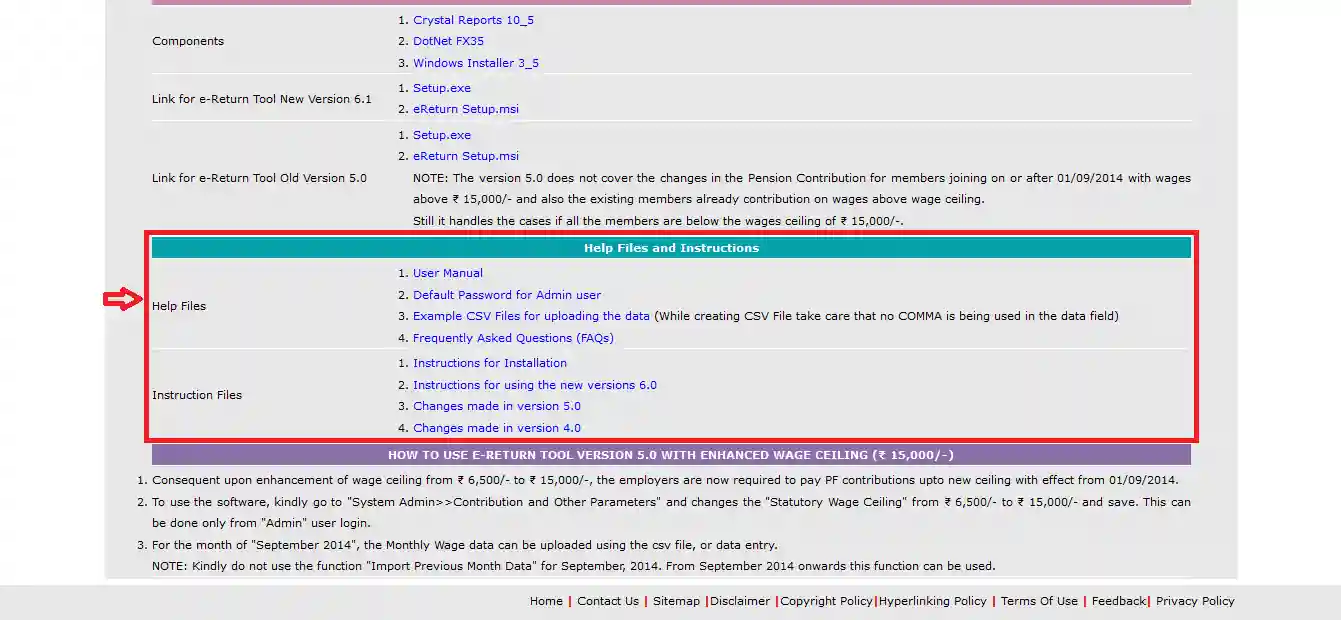
Steps to Generate Challan
- Log in to the EPFO e-Sewa portal.
- Upload ECR File:
- Go to the ‘ECR’ module and click on ‘ECR Upload’.
- Make sure you select the correct month and year for the file.
- Check the Summary Page:
- If the file uploads successfully, a summary page will appear.
- Fill in the following details:
- Total EDLI Contribution
- EPF Admin/Inspection Charges
- EDLI Admin/Inspection Charges
- Contribution Rate (Usually 12%, change to 10% if applicable).
- Submit the ECR:
- After submission, a digitally signed PDF will appear.
- If the file has more than 200 members, wait for an SMS alert to view/download it.
- Validate the PDF:
- Cross-check the data in the PDF with your uploaded ECR text file.
- Approve the ECR:
- Once confirmed, click ‘Approve’.
- A TRRN (Temporary Return Reference Number) will be generated.
- Download Challan & Acknowledgment:
- Download the Challan Receipt File and Acknowledgment Slip.
- Print the challan and fill in the ‘For establishment use only’ section manually.
- Make Payment:
- Pay the amount either:
- Online through SBI portal, or
- Offline via cheque/demand draft at an SBI branch.
- Pay the amount either:
- Receive Confirmation:
- Once the payment is processed, you'll get an SMS confirmation.
- ECR filing is complete for the month.
UAN Member e-Sewa for Android
The EPF UAN Member e-Sewa Helpdesk is available for download on phones with Android version 2.3 and above. The application solves all problems related to the Universal Account Number (UAN).
The key features of this product are highlighted below:
- Instantly get and activate your UAN online.
- Check your UAN status easily.
- Download your EPF e-passbook and see your Provident Fund balance.
- Use the app for KYC updates (like linking Aadhaar, PAN, etc.).
- View your claim status, email ID, and mobile number.
- Link all your PF accounts in one place.
- Includes an Online Claim Transfer Portal (OCTP).
- The app is simple and easy to use.
How does Electronic Challan cum Return (ECR) Work?
The preconditions for generating the challan are as follows:
- The employer must register the establishment on the Employer e-Sewa portal.
- The employer should download the ECR file format and prepare the ECR text file.
- The employer must read the FAQs on the website to understand the process flow clearly.
Advantages of using e-Sewa portal for employers
This facility has tremendous potential and the EPF e-Sewa Benefits include:
- No need to submit paper returns to the EPFO anymore.
- Forms like 5, 10, 12A, 3A, and 6A are no longer required.
- After making the payment, employers get an SMS confirmation right away.
- EPF contributions are credited to each employee’s account every month.
- Annual account slips from the year 2011–2012 onwards can be viewed online.
- For slips before 2011, employers can request them through the portal.
FAQs on EPFO e-Sewa
- How long is the online generated challan valid for?
The online challan that you receive, is valid for 12 days.
- How can I change the profile details of my establishment?
Simply log in at the Employer Portal. Look for the "PROFILE" Menu under which you need to click a link labelled "Edit profile". You can hence make the changes there on the profile details and click on the link "Get PIN". You will receive a text on the registered primary mobile number. Simply enter the provided PIN and click on the link labelled, "Update Profile". You will receive a confirmation message on your phone through SMS.
- When the pages for Registration ask for the entry of PAN, which PAN are we supposed to enter as being the Employer and Authorized Signatory?
You are supposed to enter the PAN issued by the Income Tax of India that has been registered in the name of your establishment Remember to enter the name as it shows on your PAN.
- What do I require to get a grant of exemption from any of the schemes?
Exemption is approved granted for an establishment that is covered under the "Act (i) if the rules of its provident fund with respect to the rates of contribution are not less favourable than those specified in Section 6 of the Act and (ii) if the employees are also in enjoyment of other provident fund benefits which on the whole are not less favorable to the employees than the benefits provided under this Act or any Scheme in relation to the employees in any other establishment of a similar character," as per the EPF portal.
- As an employer, what happens if I do not register?
The generation of the online challan is only possible if the employer registers his or her establishment. It only takes a few minutes of your time to register and create your username and password for accessing the Employer EPFO Portal.
- As an employer who is already registered with a user-name and password, what should I do, if I lose your forget my password?
When at the login page of the Employer Portal, a link is available right below the login area labelled as "Forgot Password?". You simply need to click the link. A pop-up screen will appear where you can enter your establishment id. you then need to enter the user id or the primary mobile number or even the primary e-mail id will do. Once you submit, text or email will be sent through which you can log in.
- If an individual is the employer and authorized signatory for multiple establishments, can he or she use the same login details for all the establishments?
No, as you need separate login details for separate establishments and hence requiring separate login details.
- What is the purpose of including additional authorized signatories and their email addresses or mobile details?
Messages will be sent to these mobile numbers in the future for all activities other than registration and profile editing.
- Is it possible for a member to register on the e-Sewa portal for viewing his/her account?
No, this facility is only available for employers of an establishment with a valid EPF Code number. The employer can file returns online and make remittances through this portal. It is not possible for members to do the same.
- What is the need for an employer to register on the EPFO portal?
Effective 1 April 2012, all remittances from employers should be made only after the generation of a challan through the employer portal of EPFO. Starting from the wage month of March 2012, the employer will need to upload the ECR in the predefined format, and the challan is populated accordingly. For dues before this date, the challan will have to be manually filled on the online page and then printed for remittance.
- I am an employer and I have entered the correct code number to view the details of my establishment. But I see that the address and name displayed are incorrect. How can I get it corrected?
You will have to send a letter to the concerned EPFO office, requesting for the details to be updated.

Disclaimer
Credit Card:
Credit Score:
Personal Loan:
Home Loan:
Fixed Deposit:
Copyright © 2025 BankBazaar.com.