How Do I Pay My Electricity Bill on the GPay App?
Google Pay is an online platform through which users can make payments, transfer, and receive money instantly. You can pay for your online shopping, mobile recharge, and utility bills conveniently via Google Pay.
How to Pay the Electricity Bill via Google Pay?
If you want to pay your electricity bill using Google Pay, follow the steps mentioned below:
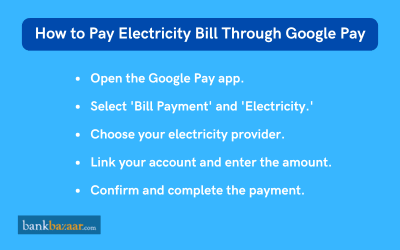
- Open the Google Pay app.
- Select ‘Electricity’. The option can be found under ‘Bills & Recharges’.
- Search for the biller’s name in the search bar.
- From the search results, select the biller and tap Make Payment.
- Choose your payment account. Note: Google Pay has payment limits depending on the account.
- As per the biller, the below-listed options are available:
- For different time periods, you need to click on ‘Make Payment’ option, review the bill amount and select the desired time period.
- For an available bill, you need to click on ‘Pay Bill’ on the displayed bill. The select your payment method and click Proceed to Pay. You need to enter your UPI PIN to complete the payment.
How to Check Payment Status on Google Pay?
To check the status of your electricity bill, follow the steps mentioned below:
- Open the Google Pay app.
- Select ‘Electricity’. The option can be found under ‘Bills & Recharges’.
- Search for the biller’s name in the search bar.
- Check the bill payment to view the payment status.
How to add a Biller Account to Google Pay?
- Open the Google Pay app.
- Select ‘Electricity’. The option can be found under ‘Bills & Recharges’.
- Search for the biller’s name in the search bar.
- Tap 'Link Account'.
- Follow the on-screen instructions.
- If prompted to enter your Customer ID, you can locate it on your physical bill or e-bill.
Related Articles on Electricity Bill
- How to Pay Electricity Bill Online
- How to Pay Electricity Bill through Mobile Banking?
- How to Check Electricity Bill Amount Online
- How to Find Consumer Number in Electricity Bill?
- How to Change Name in Electricity Bill Online
- How to Change Name in Electricity Bill Online
- How do I pay My Electricity Bill through PhonePe?
- Tata Power Bill Payment
- How to Change Mobile Number in Electricity Bill?
- Kota Electricity (KEDL) Bill Payment Online
- Torrent Power Surat Electricity Bill Payment
Modifying Bill Payment Subscriptions on Google Pay
If you encounter issues with your account, you may need to make changes to a bill payment subscription on Google Pay.
- Choose the 'Edit' option.
- Update your phone number, operator, or subscription particulars.
- To finalise your payment, adhere to the instructions displayed on the screen.
Viewing Your Bills
- Open the Google Pay app.
- Scroll down to the bottom of the screen.
- Select a biller. You'll find a list displaying information about paid and outstanding bills, if applicable.
Locating Your Biller
- Open the Google Pay app.
- Scroll down to the bottom of the screen.
- Select the 'New Payment' option.
- Choose Bill payment or Mobile Recharge.
- Pick a category, and you'll be presented with the list of billers accessible on Google Pay.
Initiate a Dispute for a Bill Payment
- Open the Google Pay app.
- On the chat head or the 'Show transaction history' page, locate the payment you wish to report.
- On the 'Transaction' page, tap on 'Raise dispute'.
- Follow the instructions provided on the screen.
Note: Disputes for payments can be raised within 90 days of making the payment.
Verify the Status of your Dispute
- Open the Google Pay app.
- On the chat head or the 'Show transaction history' page, choose the payment for which you raised a dispute.
- Examine the status of your dispute.
Verify the Status of a Refund for an Unsuccessful Order
- Open the Google Pay app.
- On the chat head or the 'Show transaction history' page, select the payment that you previously reported as an issue.
- Examine the status of your refund for the unsuccessful payment.
FAQs on How to Pay an Electricity Bill Through Google Pay (GPay)
- What should you do if the amount on your physical electric bill differs from the electric bill displayed on Google Pay?
Google Pay reflects the most up-to-date bill amounts received from the biller. If you notice discrepancies, reach out to your biller for clarification.
- What should you do if you've overpaid your electric bill?
If you've made a payment exceeding your bill amount, the surplus should be applied to your next payment with the same biller. Please consult your biller to verify this process. To request a refund for the extra payment, contact your biller.
- Can I pay my electricity bill through Google Pay?
Yes, you can pay your electricity bill through Google Pay.
- Do I have to link my consumer account to Google Pay to pay my electricity bill?
Yes. Linking your consumer account to Google Pay is necessary for electricity bill payments.
- Can I check the status of my electricity bill paid through Google Pay?
Yes. You can check the status of your electricity bill paid through Google Pay.
- What should I do if I paid more than my electricity bill amount?
In case you paid more than the bill amount, the additional amount will be applied to your next payment with the same biller. However, you will have to confirm this with your biller. You can also contact customer care to request a refund.
- What should I do if the electricity bill payment failed but the amount was deducted from my account?
In this case, the amount will be refunded to your bank account within three business days.
- What happens if I don't pay my electricity bill?
If you fail to pay your electricity bill within the due date, you will have to pay a late fee.
- Is Google Pay safe?
Yes. Google Pay employs advanced security infrastructures to keep your payment information secure.

Disclaimer
Credit Card:
Credit Score:
Personal Loan:
Home Loan:
Fixed Deposit:
Copyright © 2025 BankBazaar.com.