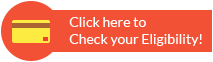How to Activate ICICI Credit Card PIN
ICICI Bank is one of the leading banks in India, and it offers an array of products and services. One popular product offered by ICICI bank is credit cards designed to cater to its customers' various requirements.
Apart from guaranteeing a secure transaction environment, ICICI credit cards are renowned for their straightforward activation process, which can be completed through various channels. Read on to know more about it.
How to Activate ICICI Bank Credit Card through Internet Banking
If you're an existing ICICI customer with internet banking access to your account, you can link your new credit card to the account and use the same account to generate a PIN for your card.
If you're a new customer, you can create an internet banking account using your new ICICI credit card details.
Using the information from your new ICICI credit card, you can open an internet banking account if you're a new customer.
Step 1: Login to your ICICI net banking account.
Step 2: Click on 'My Accounts'.
Step 3: Select 'Credit Cards'.
Step 4: Click on 'Generate Credit Card PIN Online'.
Step 5: ICICI bank will then send an OTP to your registered mobile number.
Step 6: Enter the OTP and click on 'Continue'.
Step 7: Enter a 4-digit credit card PIN of your choice.
Step 8: Re-enter the PIN and click on 'Submit'.
The bank will then send you a notification that your PIN has been set successfully.
How to Activate ICICI Bank Credit Card through Mobile App
ICICI Bank's mobile app, iMobile, also allows you to set the 4-digit PIN for your new credit card. However, before using the facility, you need to install the app, register and add your credit card.
Once you have access to the app, follow the below process for PIN generation.
Step 1: Open and login to the iMobile app on your mobile
Step 2: Click on 'Services'
Step 3: Select 'Card Services > Credit card PIN Generation'
Step 4: Enter the required details
Step 5: Click on 'Submit'
On successful validation of the details, the screen will pop a message saying that the PIN has been set successfully.
How to Activate ICICI Bank Credit Card through ATM
When you're generating ICICI credit card PIN for the first time, you can visit any ICICI Bank ATM to do so. Here are the steps to set the PIN using through the bank ATM:
Step 1: Visit any nearest ICICI Bank ATM.
Step 2: Insert your ICICI credit card and choose the language of your preference.
Step 3: Select 'Create PIN using OTP' option.
Step 4: As soon as you click on that, a One Time Password (OTP) will be sent to your registered mobile number.
Step 5: Enter the OTP on the ATM screen.
Step 6: In the next step, enter a 4-digit PIN of your choice.
Step 7: Re-type the PIN and click on 'Submit'.
Step 8: Once the OTP is verified, the PIN will be set successfully. You will find the same message on the ATM screen and might also receive a confirmation message to your mobile number.
How to Activate ICICI Bank Credit Card through Customer Care
Another easy and convenient way to generate the 4-digit PIN for your new ICICI credit card is by calling ICICI Bank credit card customer care.
You can dial 1860 120 7777 and follow the instructions to set your credit card PIN.
How to Activate ICICI Bank Credit Card through SMS
You can generate your ICICI Bank Credit Card via SMS facility by typing a message in the format CCPIN XXXX along with the last four digits of your credit card and send it to 92156-76766. The bank will verify your details to proceed the PIN generation request.
How to Activate ICICI Credit Card PIN?
A ICICI credit card is normally sent to your registered mailing address by mail or courier. The card is already in the active stage when the bank sends it out. To further activate it for use with merchant terminals, ATM withdrawals, etc., a PIN is needed. Therefore, the card would be automatically activated after creating the PIN and using it for PIN-required transactions for the first time. However, you can get in touch with ICICI customer service if you experience any problems when using the card for the first time.
How to Change ICICI Credit Card PIN through ATM
Follow the steps mentioned below to change your ICICI credit card PIN at an ATM -
Step 1: Choose your preferred language after inserting the card in the ATM machine.
Step 2: Enter your existing credit card PIN
Step 3: Click on 'Change PIN'
Step 4: Enter the OTP received on your registered mobile number.
Step 5: Now, type in the 4-digit PIN of your choice.
Step 6: Re-type the PIN and click on 'Submit'.
ICICI bank will then send you a message that your PIN has been changed.
How to Change ICICI Credit Card PIN through Net Banking
Follow the steps mentioned below to change your ICICI credit card PIN through your net banking account -
Step 1: Login to your ICICI credit card net banking account.
Step 2: Click on 'Credit Card' option
Step 3: Click on 'Change PIN'.
Step 4: The bank will then send an OTP to your registered mobile number.
Step 5: Enter the OTP and click on 'Continue'.
Step 6: Enter a new 4-digit PIN of your choice.
ICICI bank will then notify you that your PIN has been changed.
Alternatively, you can also call ICICI credit card customer care to raise a request for PIN change.
Credit Card PIN Safety Precautions
To ensure the safety and confidentiality of your credit card from fraudsters and hackers, follow the safety precautions mentioned below:
- Check your credit card details every month to avoid any discrepancies.
- Ensure that your credit card is swiped in your presence. to prevent chances of skimming (duplicating the details of the card using a skimming device) or any fraudulent activity.
- At no point should you write down your credit card PIN on your card or on a paper.
- Never share your credit card details through emails, SMS services, etc.
- Never save your credit card details on any merchant websites.
- Always ensure that the websites you are making online transactions with are secure. Websites starting with 'https' are generally authentic and secure.

FAQs on ICICI Credit Card PIN
- Can I use the same PIN for both primary and add-on ICICI credit cards?
No, you cannot use the same PIN for multiple cards. Once your add-on credit card is delivered, you will receive a separate PIN at your mailing address.
- Can I use my ICICI net banking account to generate my add-on credit card PIN?
No, you cannot use ICICI Bank's net banking account to generate add-on card PIN. It's only for primary credit cards. You can call the customer care or visit ICICI ATM to set a PIN for your ICICI Bank add-on card.
- My ICICI credit card PIN is blocked after entering the PIN incorrectly for 3 consecutive times. How to reset my PIN?
If the card is blocked due to incorrect PIN entries, you need to generate a new PIN either by calling customer care, through net banking or using mobile app.
- Is CVV mandatory for credit card transaction?
CVV is a 3-digits number present at the back side of the card which is mandatorily required to perform financial transactions. It is essential for verification during the transaction.
- Can I use any ATM to activate my ICICI credit card?
Yes, you can use any ATM to activate your ICICI credit card.
- What is the customer care number to activate my ICICI credit card?
The customer care number to activate your ICICI credit card is 1860 120 7777.
- Is it possible to activate my ICICI credit card through SMS?
Yes, it is possible to activate your ICICI credit card through SMS. You can do it by sending a text message to 92156-76766 with the last four numbers of your credit card and the format CCPIN XXXX. Before moving through with your request for a PIN, the bank will check your information.
- How can I deactivate the auto-debit facility in my ICICI bank credit card?
To deactivate the auto-debit facility in your ICICI bank credit card, visit the internet banking page of ICICI bank and check for “Cards and Loans” tab. Then click on “Credit card” option and then navigate to “Manage Credit Card Usage” option and disable the “Auto Click Set-up"
Types of Credit Card
- Top 10 Credit Cards in India
- Fuel Credit Cards
- Lifetime Free Credit Cards
- Kisan Credit Card
- Student Credit Cards in India
- Shopping Credit Cards
- Contactless Credit Cards
- Travel Credit Cards
- Co-Branded Credit Cards
- Lifestyle Credit Cards
- Rewards Credit Cards
- Business Credit Cards
- NRI Credit Cards
- Cashback Credit Cards
- Lounge Access Credit Cards
Credit Card by Banks
- Axis Bank Credit Card
- HDFC Bank Credit Card
- Kotak Bank Credit Card
- Federal Bank Credit Card
- SBI Credit Cards
- HSBC Credit Card
- IndusInd Bank Credit Card
- RBL Bank Credit Card
- Standard Chartered Credit Card
- YES Bank Credit Card
- Canara Bank Credit Card
- Punjab National Bank Credit Card
- Bank of Baroda Credit Card
- IDBI Credit Card
- Union Bank of India Credit Card
- Bank of India Credit Card
Articles on Credit Card
- How to Check Credit Card Status
- How to Manage Multiple Credit Cards
- Best Credit Card for Poor Credit
- How to get Credit Card without Job
- Credit Card Insurance Benefits
- How to Apply for Lost Credit Card
- Reasons for Credit Card Rejection
- Advantages & Disadvantages of Credit Card
- Difference between Credit Card & Debit Card
Credit Card Customer Care
- SBI Credit Card Customer Care
- HDFC Bank Credit Card Customer Care
- Axis Bank Credit Card Customer Care
- Federal Bank Credit Card Customer Care
- IndusInd Bank Credit Card Customer Care
- PNB Credit Card Customer Care
- RBL Bank Credit Card Customer Care
- Kotak Credit Card Customer Care
- Yes Bank Credit Card Customer Care
- Standard Chartered Credit Card Customer Care
- Canara Bank Credit Card Customer Care
- HSBC Credit Card Customer Care
- Indian Bank Credit Card Customer Care
- Bank of Baroda Credit Card Customer Care
- Bank of India Credit Card Customer Care
- Union Bank of India Credit Card Customer Care
Credit Card Bill Payment
- Credit Card Bill Payment
- SBI Credit Card Bill Payment
- HDFC Credit Card Bill Payment
- Federal Bank Credit Card Bill Payment
- Axis Bank Credit Card Bill Payment
- IndusInd Credit Card Bill Payment
- Kotak Credit Card Bill Payment
- Standard Chartered Credit Card Bill Payment
- RBL Bank Credit Card Bill Payment
- HSBC Credit Card Bill Payment
- PNB Credit Card Bill Payment
- Canara Bank Credit Card Bill Payment
- Bank of Baroda Credit Card Bill Payment
- Bank of India Credit Card Bill Payment
- Union Bank Credit Card Bill Payment
Credit Card Eligibility
- Credit Card Eligibility
- SBI Credit Card Eligibility
- HDFC Credit Card Eligibility
- Federal Bank Credit Card Eligibility
- Axis Bank Credit Card Eligibility
- Yes Bank Credit Card Eligibility
- IndusInd Bank Credit Card Eligibility
- HSBC Credit Card Eligibility
- Kotak Credit Card Eligibility
- Canara Bank Credit Card Eligibility
- Standard Chartered Credit Card Eligibility
- RBL Bank Credit Card Eligibility
- Bank of Baroda Credit Card Eligibility
- Union Bank Credit Card Eligibility

Disclaimer
Credit Card:
Credit Score:
Personal Loan:
Home Loan:
Fixed Deposit:
Copyright © 2025 BankBazaar.com.